VTS-Heartrate plugin x Pulsoid: link your heart rate to your VTuber avatar
- Pulsoid Contact
- Dec 2, 2024
- 5 min read
Updated: Dec 5, 2024

Want to add heart rate tracking to your VTube streams? The VTS-Heartrate plugin is exactly what you’re looking for! It connects your real-time heart rate to your VTube Studio avatar, letting your character react to your pulse during intense moments, scary games, or chill chats.
With VTS-Heartrate, your streams become more immersive and fun as your viewers see how calm or excited you are in real time. Whether you want your avatar to blush, look nervous, or just display your pulse, this plugin makes it all possible.
Huge thanks to Tom Farro (Skeletom) for creating VTS-Heartrate, a must-have tool for any VTuber looking to stand out!

Some of the VTS-Heartrate plugin features:
Configurable model tinting: Watch your avatar change color dynamically, scaling with your pulse.
Expression and hotkey triggering: Set your avatar to react automatically when your heart rate hits specific thresholds.
Custom tracking parameters: Track not just your pulse but also breathing and Live2D items for even more detailed interactivity.
Dynamic VTube Studio VFX control: Let your heartbeat drive visual effects on your avatar for dramatic moments.
Multiple activity profiles: Customize settings for different stream types, like chill chats, horror games, or workouts.
Plugin API: Build your own apps to interact with or modify heart rate data.
How to set up VTS-Heartrate
Before diving to setting it up, you’ll need a heart rate device (list of supported devices) and a Pulsoid account to sync your heart rate data. If you haven’t set up Pulsoid yet, check out this guide to get started:
1. Create an account on pulsoid.net
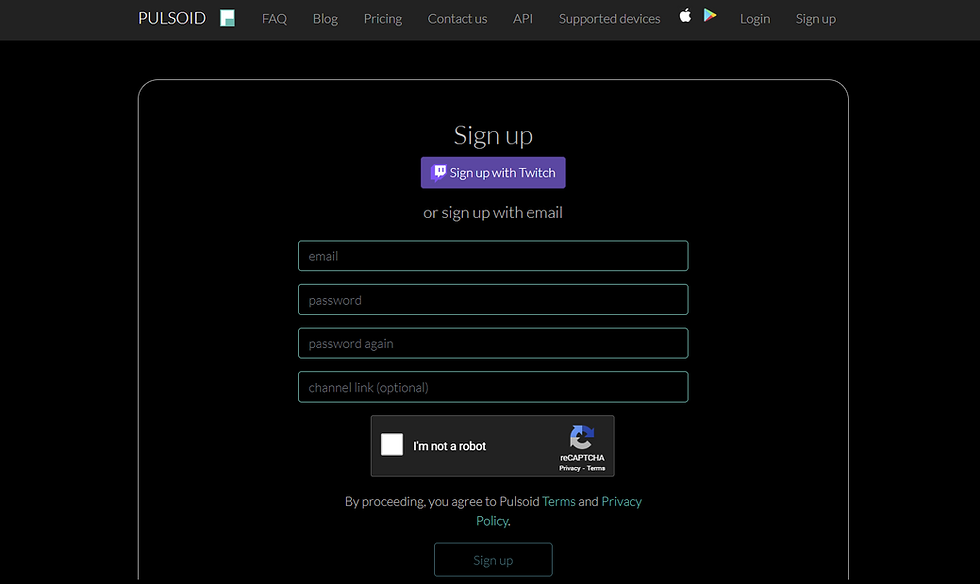
2. Download Pulsoid app for iOS or Android and log in

3. Put your heart rate monitor on and choose it in the application
Follow “Pulsoid does not work? Troubleshooting” if you can’t see your monitor.

Or check out the tutorials for Apple Watch, Wear OS devices, or Fitbit watches.
You’ll also need VTube Studio installed and ready to use. If you haven’t downloaded it yet, grab it from the official site and set it up on your computer.
Connecting Pulsoid to VTS-Heartrate
Check out Tom Farro’s video guide for a detailed walkthrough, or follow these steps:
Download the VTS-Heartrate plugin. Simply unzip the folder and run the bundled .exe file to launch the plugin, no installation is required. The plugin will automatically connect to VTube Studio on launch.
Input an estimated minimum and maximum heart rate (differs for everyone)

Click 'Select an Input Method' and choose Pulsoid. Connect your Pulsoid account by clicking the 'Login' button in the plugin. You will be asked to grant this plugin permission to connect to your account. After that, you'll get an 'Authentication Token', which you can paste into the plugin.

How to show your heart rate on your avatar with VTS-Heartrate
Now that all the preparations are complete, you can move on to setting up the VTS-Heartrate features. For testing purposes, you can change the input method to "Test Slider," but don't forget to switch it back before starting the stream.
Art Mesh Tinting
The output gradually tints matched Art Meshes based on your heart rate. Normally, you can use it to give your model a flushed look for workouts or a cold vibe during horror games – but these are just a couple of examples! Let your creativity guide how you use it.
Art Meshes match if their names or tags include any of the provided text (e.g., 'head,mouth,neck' matches 'forehead', 'outermouth2', 'leftneckside1'). Separate text with commas and avoid spaces.

Automatic Expression Triggering
This feature lets an Expression turn on or off depending on your heart rate and the behavior settings you choose.
For example, if you set it up like in the image, the 'angry' Expression will automatically activate when your heart rate goes over 120 BPM and turn off when it drops below 120 BPM.

Automatic Hotkey Triggering
This feature lets a Hotkey activate when your heart rate goes above or below a set threshold, depending on the behavior settings.
For example, with the setup in the image, the 'panic' Item Scene will automatically toggle on when your heart rate goes over 120 BPM and toggle off when it drops back below 120 BPM.

Custom Tracking Parameters
The VTS-Heartrate plugin comes with built-in custom tracking parameters for pulse, breath, Live2D items, and more giving you endless ways to make your avatar more dynamic. To use these parameters, simply integrate them into your model's settings. A full list of available parameters can be found in the VTS-Heartrate plugin documentation. If you’re not sure how to get started, refer to the official VTube Studio documentation for more detailed guidance.
For example, you can sync your avatar's breathing with your heart rate by using the VTS_Heartrate_Breath parameter. This creates a more immersive experience and adds a unique touch to your streams.

Visual effects linked to heart rate
VTube Studio has plenty of cool visual effects (VFX), and with the VTS-Heartrate plugin, you can make them respond to your heart rate. Just pick a tracking parameter to control the effect and adjust the slider to set the maximum intensity.
For example, in the setup shown, the analog_glitch effect pulses based on the VTS_Heartrate_Pulse parameter, multiplied by 0.50 to keep it subtle. The scanline_jitter effect is tied to the VTS_Heartrate_Linear parameter, with a multiplier of 0.65 for control.

Play around with the settings to create dynamic, heart-rate-driven effects that fit your stream!
Stream Heart Rate Widget
The Stream Widget shows your heart rate in real time and adds a pulsing animation that matches your heartbeat. You can use it as a Browser Source in OBS or a Web Item in VTube Studio.
It connects to VTS-Heartrate automatically, but if you open it first, just refresh to connect. You can get the widget URL directly from the VTS-Heartrate plugin. You can also customize the widget with CSS to better fit your style.

Other Features
With the VTS-Heartrate plugin, you can do even more. Animate Live2D items with your heartbeat, set up profiles for different activities like chatting or gaming, or use the API to create custom apps. Check out the video on how to set them up, or explore the full list of features in the official plugin documentation!
So, the VTS-Heartrate plugin adds a fresh, interactive layer to your streams, making them even more engaging and unique. Whether you're playing a tense horror game, hosting a laid-back chat, or showcasing your workout routine, this integration lets your audience connect with you in real time through your heart rate.
Huge thanks once again to Tom Farro for creating such a versatile and exciting tool for VTubers. If you haven’t tried the VTS-Heartrate plugin yet, now’s the perfect time to explore its amazing features and elevate your streaming experience!


