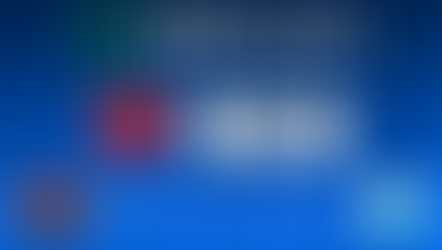Pulsoid x Fitbit
- Pulsoid Contact
- Oct 4, 2023
- 2 min read
Updated: Dec 11, 2025

Important: We do not recommend purchasing a Fitbit watch specifically for heart rate streaming, as support for third-party apps is not available in Europe. Similar limitations may be introduced in other regions or on other devices at any time. Check out a supported heart rate monitor list if you are looking for a new device.
You asked, and we delivered. On the eve of Halloween, we want to introduce you to the Pulsoid integration with Fitbit. From now on we support:
Fitbit Ionic
Fitbit Versa
Fitbit Versa Lite
Fitbit Versa 2
Fitbit Sense
Fitbit Versa 3
If you do not own any device from the list above, open a list of supported heart rate monitors for streaming to find the best device for you.
Fitbit Charge 6
This model can work with Pulsoid when the "HR on equipment" setting is on. Find a detailed tutorial below
Note: Fitbit Sense 2 and Versa 4 are not supported because these models don’t allow third-party apps to be installed. You can vote for this issue on the Fitbit website.
Install the Pulsoid Fitbit Application
To install the Pulsoid Fitbit Application using a direct link, open the installation link on a phone that has the Fitbit application installed :
Fitbit Sense and Versa 3 installation link.
Fitbit Versa Lite, Versa, and Versa 2 installation link.
After the installation, you can open the Pulsoid Fitbit Application on your Fitbit Watch.
To install the Pulsoid Fitbit Application using the app gallery, go to the Fitbit phone application and choose your devices

Choose your device

Choose the "Apps" tab

Type "Pulsoid" and choose the Pulsoid Fitbit application


As a result, the Pulsoid Fitbit Application will be installed onto your Fitbit Watch.
How to log in to the Pulsoid Fitbit Application
Once you open the Pulsoid application after the installation you will be asked to log in using Pulsoid Settings in the Fitbit Application.

To do so open Fitbit Application > Your devices (top left corner). Go to your device > Gallery. Scroll down to find the Pulsoid Fitbit Application.

Choose Pulsoid Fitbit Application in the list of installed applications

Choose Settings and click "Click to connect Pulsoid".

After granting access to your Pulsoid account go back to the Pulsoid Fitbit Application in your Fitbit Watch.
How to connect Charge 6 to the Pulsoid app?

Swipe down from the clock face and tap HR on equipment.
Open the Pulsoid app to connect a Bluetooth heart rate monitor.
When Charge 6 connects, a screen appears on your tracker, asking to share your heart rate. Tap Share.
Tap Start on your tracker to start your exercise.
End the exercise on Charge 6 to stop sharing your heart rate.
Fitbit is a reliable and durable source of heart rate. Make sure to keep your Fitbit Watch near the connected Phone as heart rate is transmitted via the Phone.