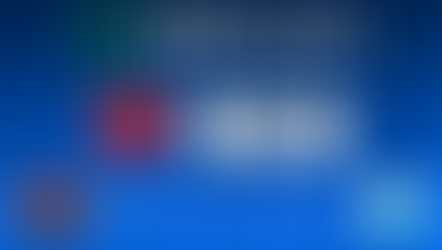How to add your heart rate widget in TikTok Live Studio for streaming
- Pulsoid
- Jul 25, 2024
- 2 min read
Updated: Jul 26, 2024
TikTok Live Studio is a live streaming software tailored for TikTok content creators, enabling them to broadcast live video content to their followers and a wider audience. Through TikTok's interactive features, creators can engage with viewers in real-time via comments and virtual gifts, which can be converted into virtual currency.

Pulsoid offers the first heart rate tracking solution designed specifically for streamers and gamers. By sharing your heart rate during a live stream, you can convey your emotions and genuine feelings, enhancing your connection with your audience and fostering community growth. To integrate Pulsoid’s heart rate widget with TikTok Studio, you need a compatible device. Pulsoid supports over 200 devices, including popular smartwatches like Apple Watch and Wear OS watches(such as Fossil watches, Samsung Galaxy Watch 4, 5, and 6, Google Pixel Watch, Mobvoi TicWatch, and many more) and some Fitbit devices. Check out a comprehensive list of compatible heart rate monitors for streaming.
What Widgets Can I Use with TikTok Studio?
TikTok Studio offers a versatile 'Link' source option, which functions similarly to the 'Browser Source' in OBS. This feature allows you to integrate a variety of widgets into your live stream, just as you would with OBS.
Here are some popular widgets you might consider adding: chatbox, heart rate widget, alerts, goal bar, etc.
Is there a Browser Source in TikTok Studio?
Yes, TikTok Studio has a feature similar to the 'Browser Source' in OBS. It’s called the 'Link' source option. This allows you to integrate a variety of widgets into your live stream, just like you would with OBS.
How to add a widget source in TikTok Studio?
Open your TikTok Studio
Open the Scene Editor
Click '+Add Source'
Choose a 'Link' option to add a source similar to Browser Source

5. Enter your widget URL into the 'Link' field. You can also select a custom resolution to adjust the widget size, and then click 'Preview' to see how it will appear on your stream.
Tip: you can find your heart rate widget URL when you click 'Configure' in your widgets list

6. Done! Your widget has been added to both horizontal and vertical scenes. You can now resize and reposition it within the scene to better suit your needs.

How to Find My Widget Link
The process for locating your widget link will vary depending on the tool you are using. Here’s how to find your Pulsoid heart rate widget URL:
Open the "Widgets" Page. Access the Pulsoid Widgets Library and add a new widget if needed.

2. Click "Configure" Select the widget you want to use and click on "Configure."
Tip: You can use multiple widgets simultaneously by adding them as separate 'Link' sources.

3. Copy the URL
Copy the URL displayed at the top of the page.

4. Done. Now use it on OBS for the Browser Source or in TikTok studio as a Link Source

Add a few widgets together to create a unique design that matches your stream theme, game, and special events you run. Get an URL for each widget you want to add, use a few different Link sources in your Studio and combine them together.
•Add heart rate on stream• Discord • Twitter • YouTube • Email: support@pulsoid.net •