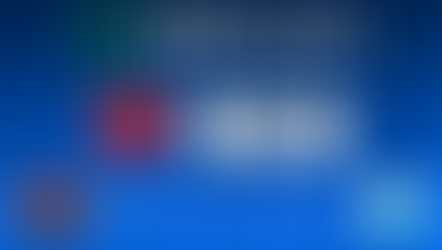How to use Xiaomi MiBand 3,4,5,6,7,8,9,10 with Pulsoid app. Some solutions require payment.
- Pulsoid
- Jun 10, 2019
- 2 min read
Updated: Oct 13, 2025
NOTE: Pulsoid doesn't recommend purchasing this device for streaming. Some models are not compatible or require a third-party paid integration.

A lot of people requested Xiaomi MiBands support to be able to add a real-time heart rate on stream. Note, MiBand has a lower heart rate measurement accuracy and it may degrade the experience. We recommend investing in your streaming setup and purchasing a heart rate monitor from the list of heart rate monitors for streaming.
Xiaomi Mi Band 3,4,5,6,7,8,9,10 can be used as a continuous heart rate monitor and share info with external apps, therefore it might be used with Pulsoid, but we do not recommend purchasing it for steaming cause it might not work properly.
Xiaomi Smart Band 10
To connect the Xiaomi Smart Band 10 with Pulsoid, you need to turn on heart rate sharing in the band’s settings:
On your band, go to the app list and open Settings

Scroll down and tap Share HR

Turn the feature on

Open the Pulsoid mobile app and select your device

Connect the device and set up a widget you like
Add the widget URL in OBS as a Browser Source
Xiaomi Smart Band 7,8,9 with Notify app Integration
Note: This feature requires a Notify for Xiaomi & Mi Fitness premium subscription, which costs around $2–$3.
If you want to connect Xiaomi Smart Band 7,8,9 with a Pulsoid for heart rate streaming on Twitch, YouTube, Trovo, Kick, etc., you need to follow the steps below.
Download the Notify for Xiaomi & Mi Fitness app.
Note: Notify is only available on Android.
Go to the Integrations tab and turn on Pulsoid
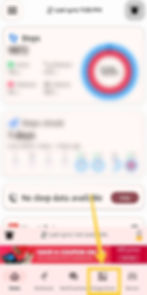

Log in to Pulsoid in the opened window or sign up if you haven't done it already
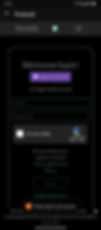
Go to the Devices tab → Health Monitoring → toggle on Heart monitor → Interval → choose Continuous, and click OK.



The Notify app sends data directly to your Pulsoid account; you do not need to connect a device in the Pulsoid mobile app in this case. Check your connection status in the Pulsoid Dashboard: https://pulsoid.net/ui/dashboard
Now you can add your first heart rate widget. Not sure how? Check out this tutorial for a step-by-step guide to adding your heart rate to your stream
Xiaomi Smart Band 7 (Xiaomi deprecated the solution)
(Old solution): If you want to connect Xiaomi Smart Band 7 with a Pulsoid for heart rate streaming on Twitch, YouTube, Trovo, Kick, etc., you need to bind the Xiaomi mobile app Zepp Life and click on the sport button in the app before opening the Pulsoid to find it (Xiaomi Smart Band 7)
Xiaomi Smart Band 8 (Xiaomi deprecated the solution)
(Old solution): The software required for Xiaomi Smart Band 8 includes Zepp Life and Pulsoid. First, open the Zepp Life health check and set it to continuous monitoring. We need to turn on Bluetooth broadcasting and heart rate broadcasting, and then switch to the exercise page to start exercising. Switch to Pulsoid and you can connect to see your heart rate
Xiaomi Mi Smart Band 3,4,5,6
1. Set up your MiBand in the MiFit Android app.
2. Find the band in the Pulsoid app
3. Connect and configure widgets
NOTE: You shouldn't buy this device for streaming