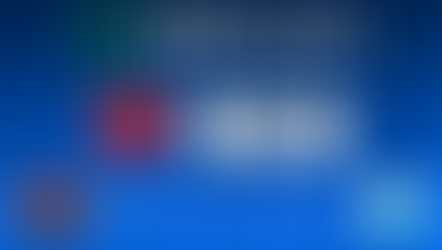How to use Pulsoid with your Amazfit device
- Pulsoid Contact
- Oct 8, 2021
- 2 min read
Some of you may already have your Bands, Bips, GTRs, etc. and be on the fence about streaming your heart rate. There's no reason to hesitate!

Do you want to try out streaming with your heart rate displayed but aren’t sure about investing into a chest strap heart rate monitor yet? Although we strongly recommend getting one and there are some fairly good budget options out there, you can dip your toes in the world of heart rate streaming with a device you may already have. We are talking about Amazfit - a quite popular smart watch. With a bit of prep work it may become a good introduction device into streaming with Pulsoid!
1. To set everything up start with downloading Notify for Amazfit & Zepp app from Play Store. After installing and connecting it to your Amazfit watch, tap on the envelope icon in the upper right corner and open the Tools tab.

2. Here you need to scroll down to the Amazfit discoverable option and enable it in order to make your watch visible to Pulsoid.

3. After that move to the Band settings.

4. Here you need to find the Health monitoring section and open the Heart monitor tab.

5. Change your heart monitoring one to Continuous. This way your heart rate information will be constantly updated instead of being stuck on some value for several seconds.

6. That’s it! Now that you are all set up, proceed with a standard connection process.
Got any more questions or feel that something may require further clarification in the future? Contact us on our Discord server and subscribe to our Twitter. We’ll try to help you out asap. Let’s keep in touch!
Note: Unfortunately, we are unable to provide any instructions for the Zepp app for now. If you have access to it and know if necessary settings options are available please contact us via Twitter or support@pulsoid.net