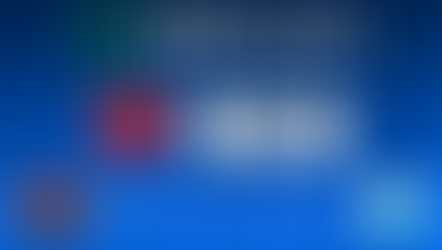How to show multiple heart rates on your stream: collaborations, contests, and streaming with friends
- Pulsoid Contact
- Feb 14, 2024
- 2 min read
Updated: Mar 20, 2024

Hey streamers, ready to level up your co-streams? Show off the excitement of your broadcast buddy by adding not just your heart rate widget but your guest-streamer's too! This is a great way to spice up some cooperative experiences like Lethal Company. It's all about sharing those nail-biting, heart-pumping moments in real time with your audience. Whether it's a competitive game showdown or just some fun interaction, dual heart rate displays make your joint streams more engaging and dynamic.
It's also a great way to connect with your co-streamer and your viewers. Don't worry, setting this up is easy and we're here to guide you through it. Let's dive into how you can showcase both heart rates on your stream and make your collaborative sessions unforgettable!
How to show guest's heart rate on a stream:
To begin with, to display two heart rate values (or more) you will need a separate phone, app, and registered Pulsoid account for every heart rate monitor device or user.
Now, let's dive into the setup process:
1. Check out the article on how to add your heart rate to your stream if you haven’t done it already. Send it to your guest.
2. Add your heart rate widget as a Browser Source. Here is a guide on how to add Browser Source in OBS, Streamlabs OBS, Twitch Studio, and XSplit.

3. Ask your guest to go to the Configuration page of their heart rate widget and send the Widget URL to you.
Note: Mention to your guest that the Widget URL contains sensitive information, and it should not be shared with other users or sites that they don’t trust.

4. Add it as a second Browser Source.

That’s it! You can now go live with your co-streamer and have a lot of fun!